nf-core/bacass
Simple bacterial assembly and annotation pipeline
1.1.1). The latest
stable release is
2.5.0
.
Introduction
This document describes the output produced by the pipeline. Most of the plots are taken from the MultiQC report, which summarises results at the end of the pipeline.
Pipeline overview
The pipeline is built using Nextflow and processes data using the following steps:
Quality trimming and QC
Short Read Trimming
This step quality trims the end of reads, removes degenerate or too short reads and if needed, combines reads coming from multiple sequencing runs.
Output directory: {sample_id}/trimming/shortreads/
*.fastq.gz- trimmed (and combined reads)
Short Read RAW QC
This step runs FastQC which produces general quality metrics on your (trimmed) samples and plots them.
Output directory: {sample_id}/trimming/shortreads/
*_fastqc.html- FastQC report, containing quality metrics for your trimmed reads
*_fastqc.zip- zip file containing the FastQC report, tab-delimited data file and plot images
For further reading and documentation see the FastQC help.
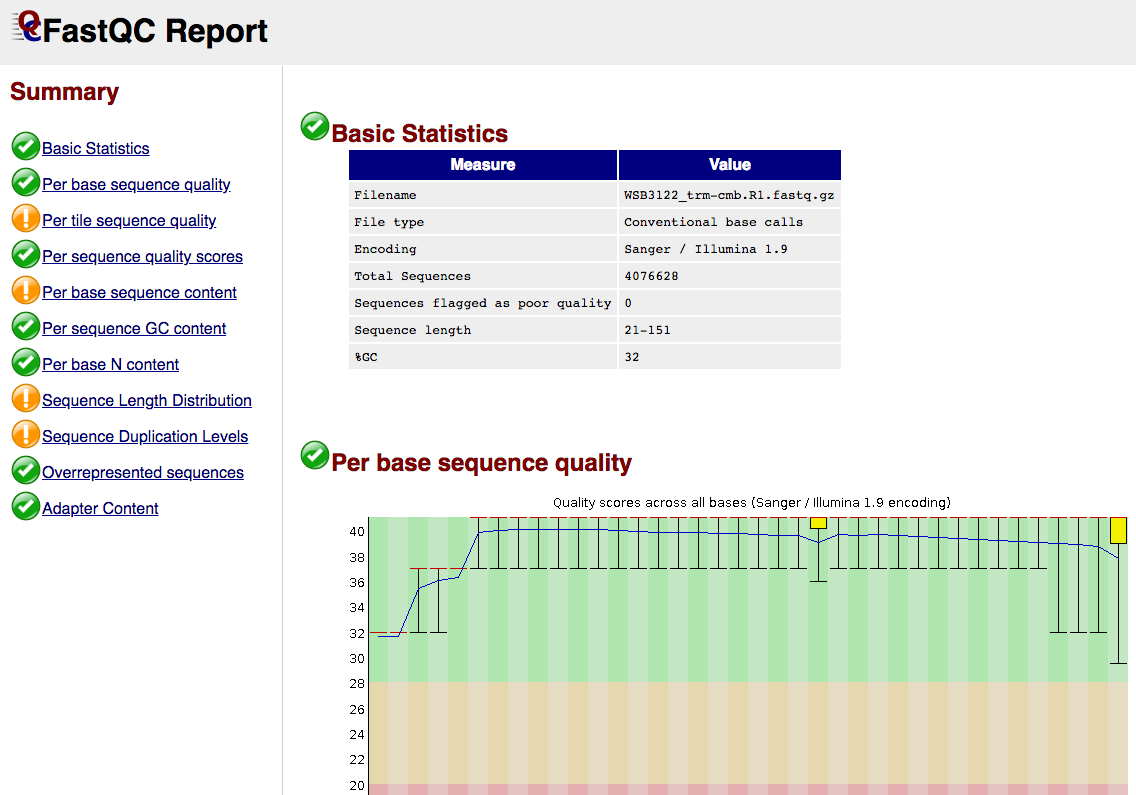
Long Read Trimming
This step performs long read trimming on Nanopore input (if provided).
Output directory: {sample_id}/trimming/longreads/
trimmed.fastq- The trimmed FASTQ file
Long Read RAW QC
These steps perform long read QC for input data (if provided).
Output directory: {sample_id}/QC_Longreads/
NanoPlotPycoQC
Please refer to the documentation of NanoPlot and PycoQC if you want to know more about the plots created by these tools.
Example plot from Nanoplot:
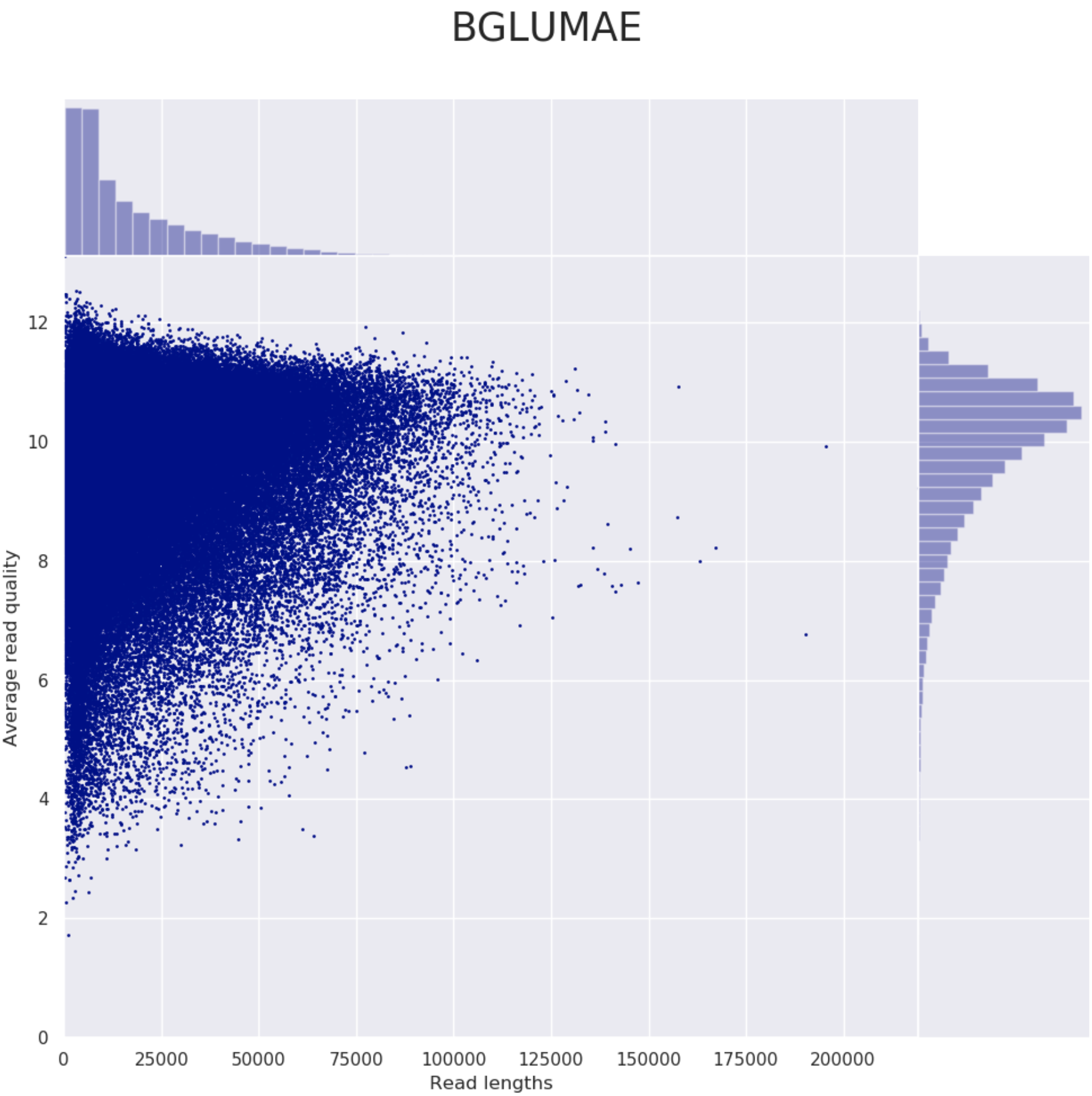
Taxonomic classification
This QC step classifies your reads using Kraken2 a k-mer based approach. This helps to identify samples that have purity issues. Ideally you will not want to assemble reads from samples that are contaminated or contain multiple species. If you like to visualize the report, try Pavian or Krakey.
Output directory: {sample}/
*_kraken2.report- Classification in the Kraken(1) report format. See webpage for more details
Kraken2 report screenshot
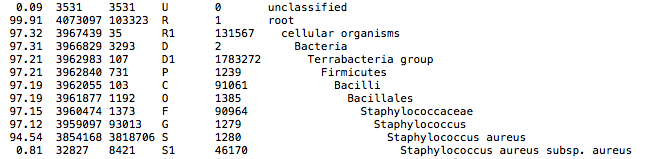
Assembly Output
Trimmed reads are assembled with Unicycler in short or hybrid assembly modes. For long-read assembly, there are also canu and miniasm available.
Unicycler is a pipeline on its own, which at least for Illumina reads mainly acts as a frontend to Spades with added polishing steps.
Output directory: {sample_id}/unicycler
{sample}_assembly.fasta- Final assembly
{sample}_assembly.gfa- Final assembly in Graphical Fragment Assembly (GFA) format
{sample}_unicycler.log- Log file summarizing steps and intermediate results on the Unicycler execution
Check out the Unicycler documentation for more information on Unicycler output.
Output directory: {sample_id}/canu
Check out the Canu documentation for more information on Canu output.
Output directory: {sample_id}/miniasm
consensus- The consensus sequence created by
miniasm
- The consensus sequence created by
Check out the Miniasm documentation for more information on Miniasm output.
Assembly Visualization with Bandage
The GFA file produced in the assembly step with Unicycler can be used to visualise the assembly graph, which is done here with Bandage. We highly recommend to run the Bandage GUI for more versatile visualisation options (annotations etc).
Output directory: {sample_id}/unicycler
{sample}_assembly.png- Bandage visualization of assembly
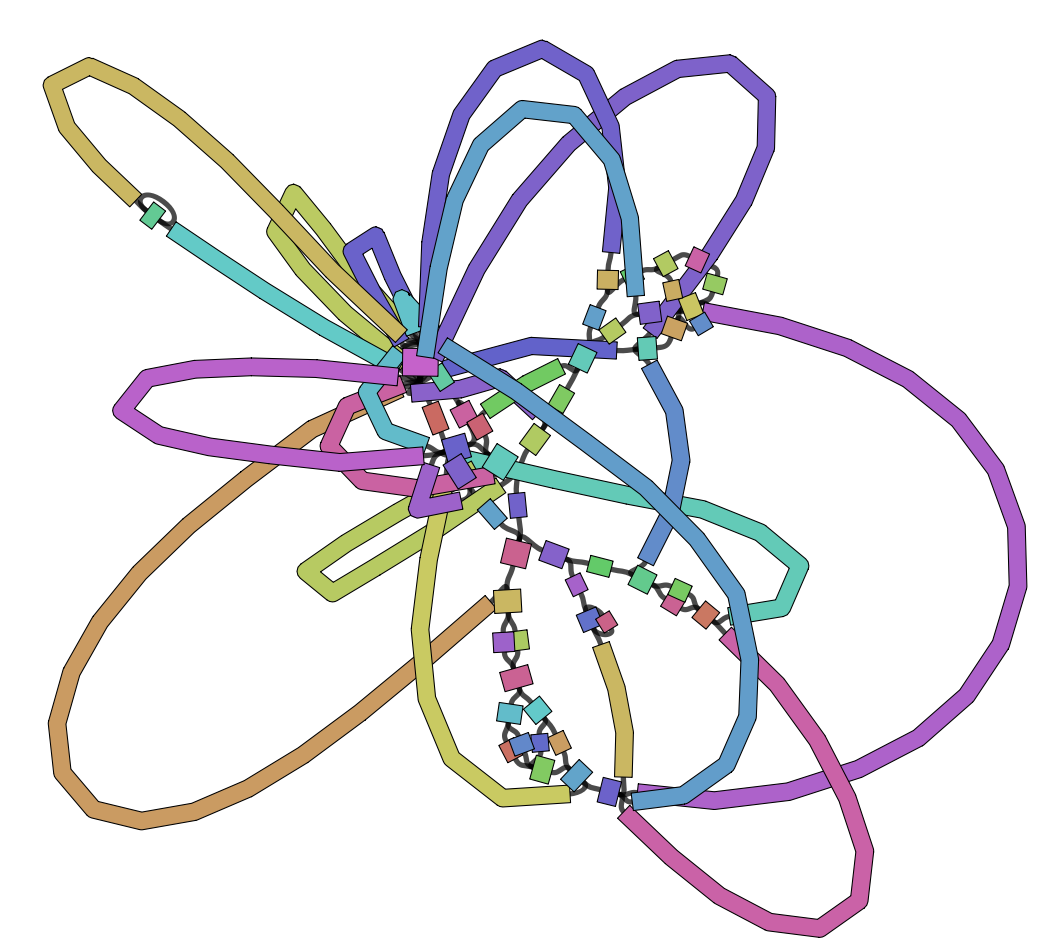
Assembly QC with QUAST
The assembly QC is performed with QUAST. It reports multiple metrics including number of contigs, N50, lengths etc in form of an html report. It further creates an HTML file with integrated contig viewer (Icarus).
Output directory: {sample_id}/QUAST
icarus.html- QUAST’s contig browser as HTML
report.html- QUAST assembly QC as HTML report
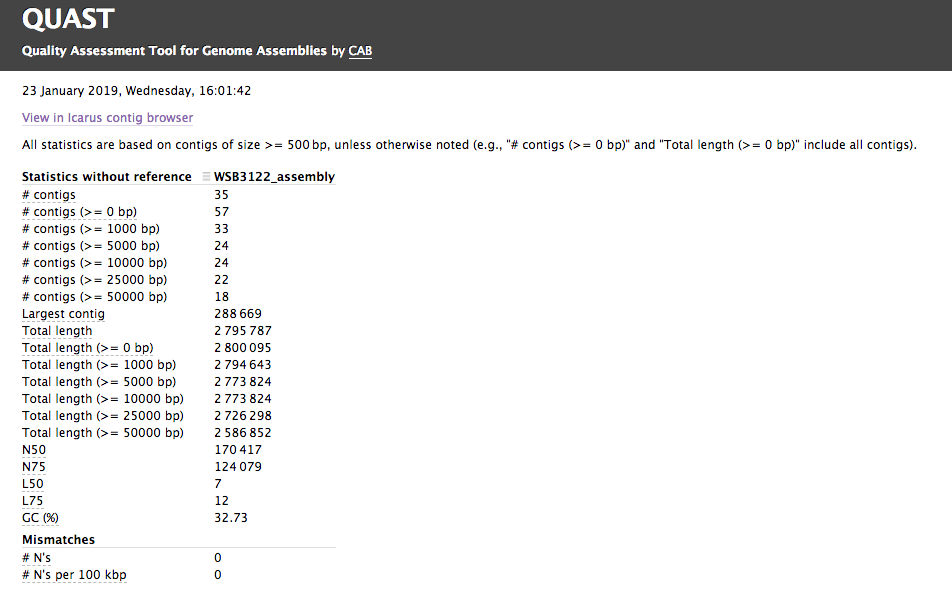
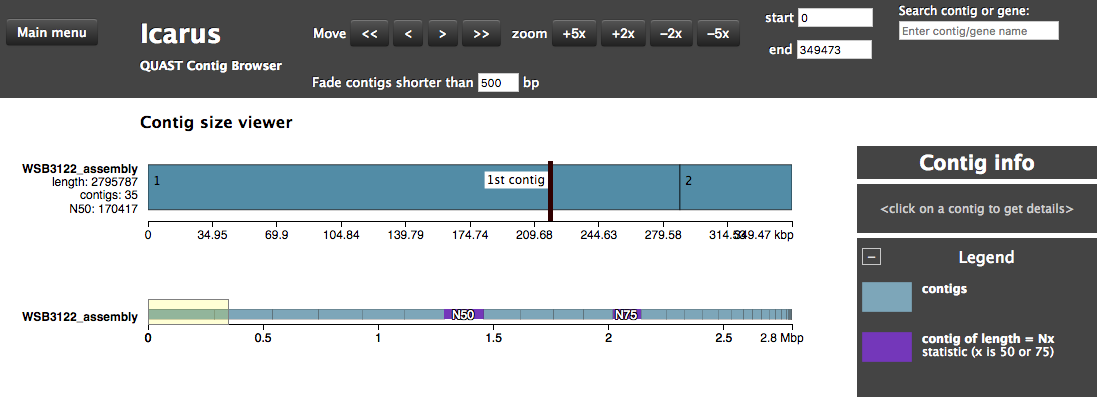
Annotation with Prokka
The assembly is annotated with Prokka which acts as frontend for several annotation tools and includes rRNA and ORF predictions. See its documentation for a full description of all output files.
Output directory: {sample_id}/{sample_id}_annotation
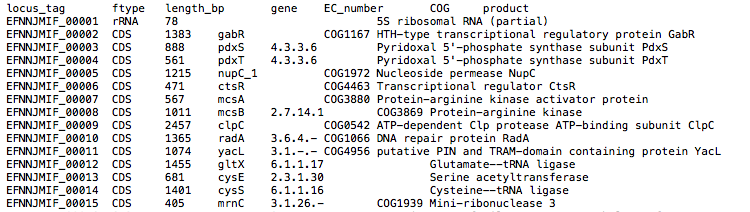
Report
Some pipeline results are visualised by MultiQC, which is a visualisation tool that generates a single HTML report summarising all samples in your project. Further statistics are available in within the report data directory.
MultiQC is a visualization tool that generates a single HTML report summarizing all samples in your project. Most of the pipeline QC results are visualised in the report and further statistics are available in the report data directory.
The pipeline has special steps which also allow the software versions to be reported in the MultiQC output for future traceability.
For more information about how to use MultiQC reports, see https://multiqc.info.
Output files:
multiqc/multiqc_report.html: a standalone HTML file that can be viewed in your web browser.multiqc_data/: directory containing parsed statistics from the different tools used in the pipeline.multiqc_plots/: directory containing static images from the report in various formats.
Pipeline information
Nextflow provides excellent functionality for generating various reports relevant to the running and execution of the pipeline. This will allow you to troubleshoot errors with the running of the pipeline, and also provide you with other information such as launch commands, run times and resource usage.
Output files:
pipeline_info/- Reports generated by Nextflow:
execution_report.html,execution_timeline.html,execution_trace.txtandpipeline_dag.dot/pipeline_dag.svg. - Reports generated by the pipeline:
pipeline_report.html,pipeline_report.txtandsoftware_versions.csv. - Documentation for interpretation of results in HTML format:
results_description.html.
- Reports generated by Nextflow: